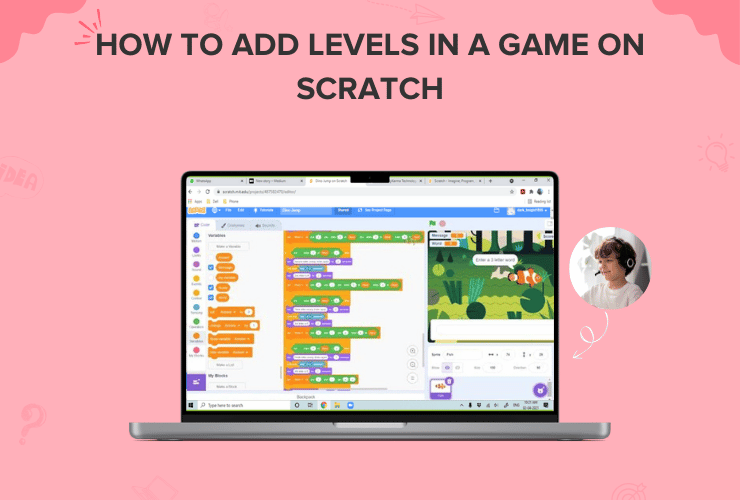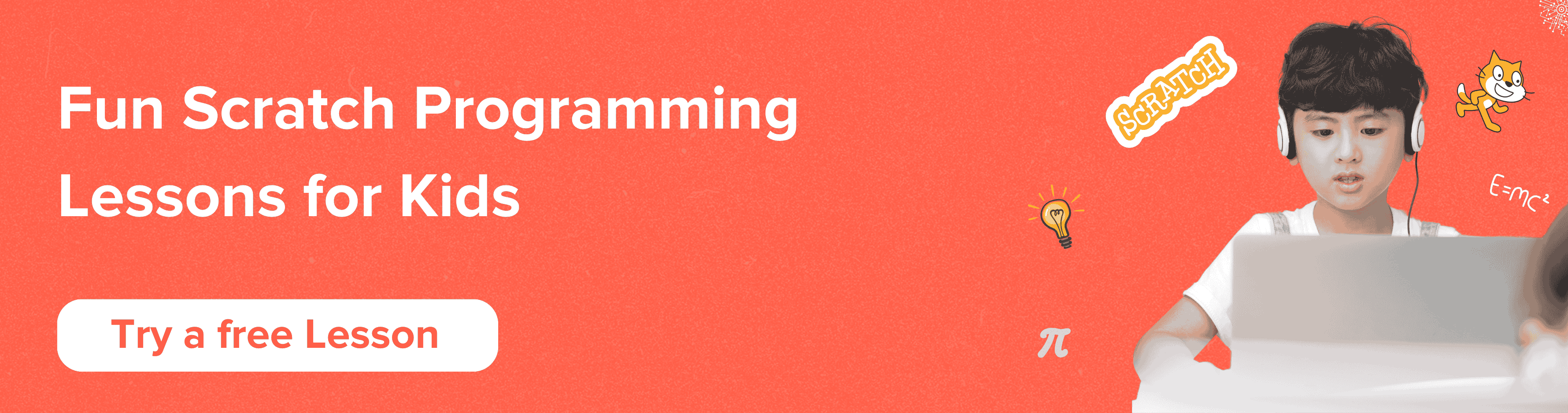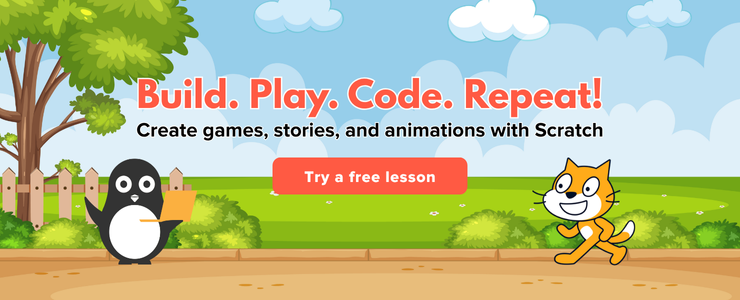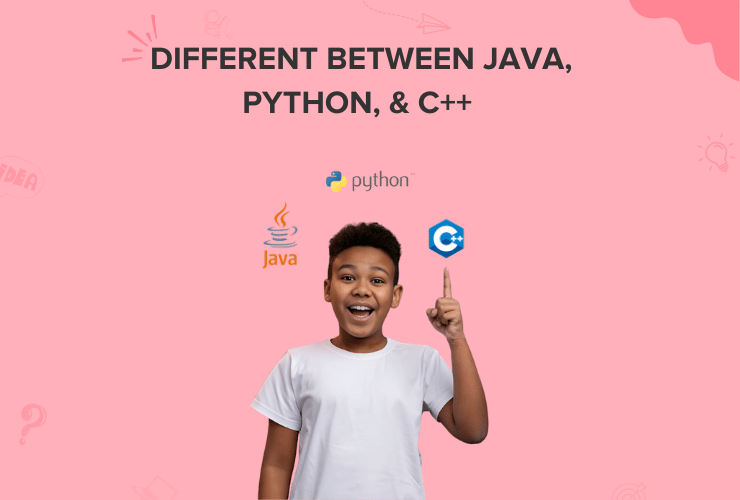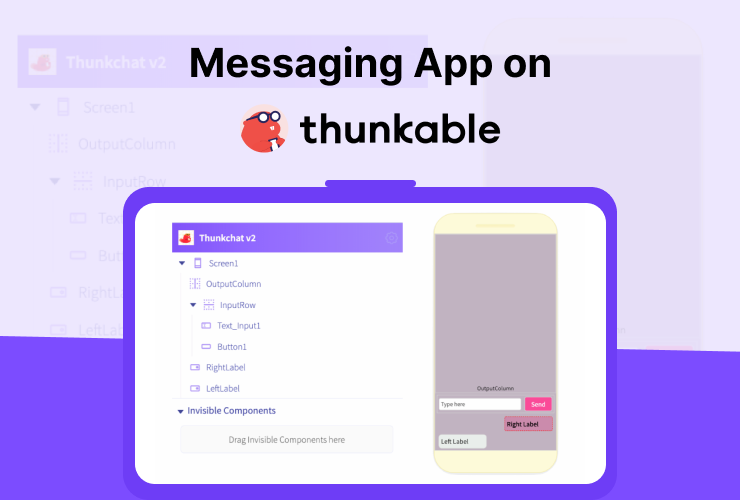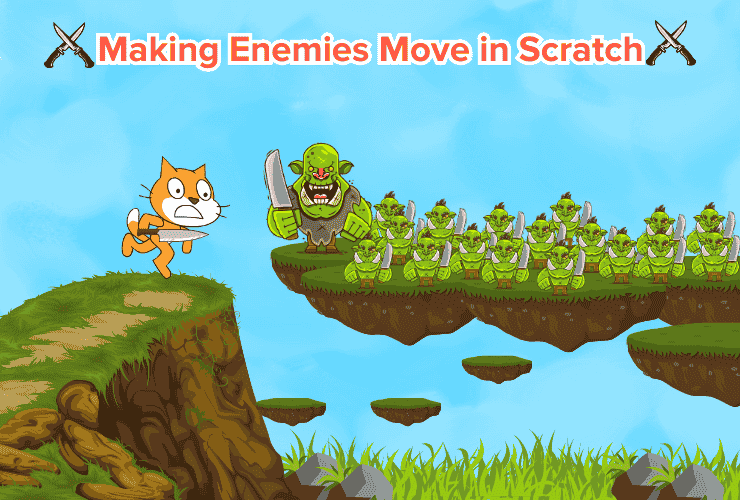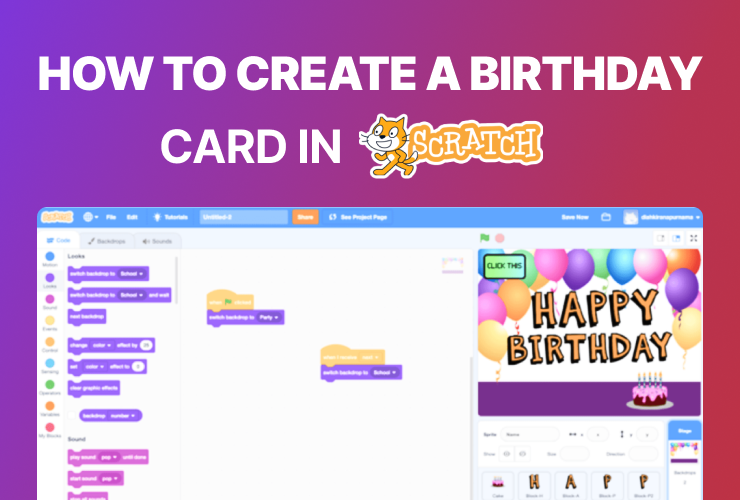Introduction
Are you ready to become a coding wizard? In this tutorial, we will learn how to make any game with multiple-level progression in Scratch, a fun and interactive programming language. With Scratch, you can create games and animations and even implement famous arcade games in different programs! So, let’s dive right in!
Scratch Programming
Scratch is a visual programming language and an online community developed by the MIT Media Lab. It is designed to teach coding concepts to beginners, especially kids, in a fun and interactive way. Scratch provides a graphical interface where users can drag and drop code blocks to create animations, games, stories, and interactive projects. If you are new to scratch programming, we recommend reading this introductory article on block coding.
What is a Game Level?
A level is a specific area within a game where a player can explore and engage in various activities to achieve a particular goal. Within these levels, you’ll find all the essential elements that make up the game’s experience – things like the objectives players need to accomplish, obstacles they must navigate, the boundaries or walls that define the level’s space, and, of course, the player character itself. To help you visualize it, think of game levels as a series of challenges. Each level is like a unique set of hurdles players must conquer to achieve their main objective.
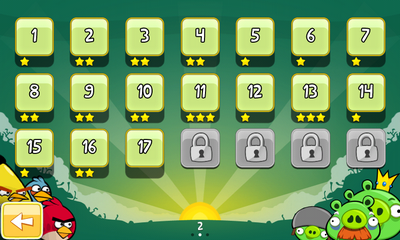
So, whether you’re leaping over platforms, defeating enemies, or solving puzzles, levels are what keep the game engaging and full of surprises.
The Game Idea
Every great game starts with a fantastic idea. Let’s brainstorm what type of game you want to create. Will it be an adventure, a platformer, or a puzzle game? You can get inspiration from already existing games like space shooter, snake game, or word guesser. We will take the idea from a word-guessing game and add levels to it.
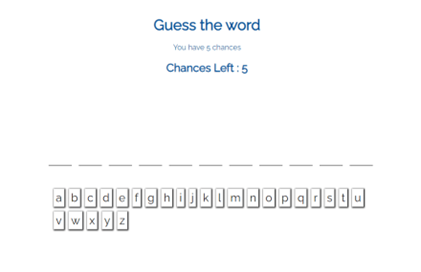
Game Backdrop and Characters
Click on the “Backdrops” tab and choose or create a background for your game. You can create a colourful scene, a mysterious space, or anything that suits your game’s theme. Our theme will be elements of nature, starting with water.
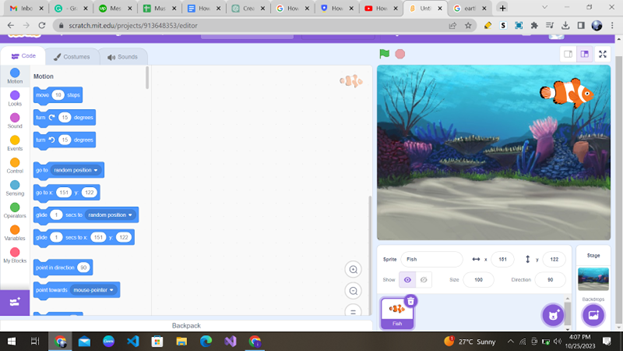
Place some objects on the stage to make it more appealing. For instance, you can add clouds, stars, or any other suitable images. We have added fish to our backdrop.
Game Logic
The player needs to enter a 3-letter word, and if they guess correctly, their score is incremented by 1. We have implemented the game logic as follows:
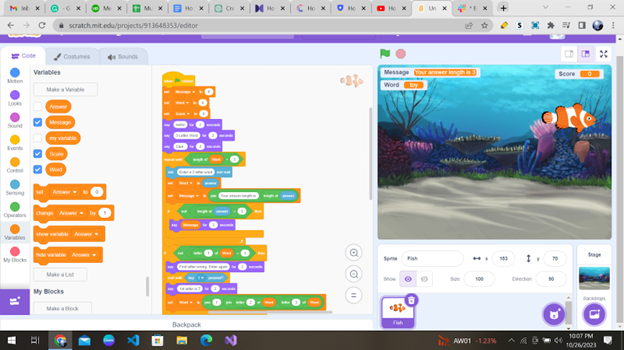
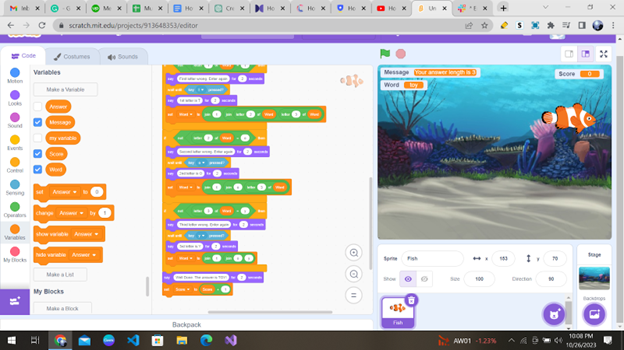
So, when the flag is clicked, you will be directed to enter a three-letter word. The correct three-letter word is ‘TOY’; if you guess correctly, you move on to the next round.
If you do not understand the coding block logic, then it is suggested that you go through this beginner’s guide.
Let your imagination run loose when you implement your game here. You can also use sound effects to make your game more engaging. For instance, play a cheerful sound when a correct letter is guessed and a sad sound when the guess is wrong.
Score and Level Up
Now, when the player has guessed the word right, then we increase the score and move on to a new level.
A new level = A new look, theme, and word.
The next theme would be Earth, and the guess word will be ‘TREE’.
Remember that as you move up the levels, the complexity of the game should increase. Like in this game, we have shifted from a three-letter word to a four-letter word.
To display the next level, you need to continue adding the code blocks below the previous code blocks that you wrote from level 1.
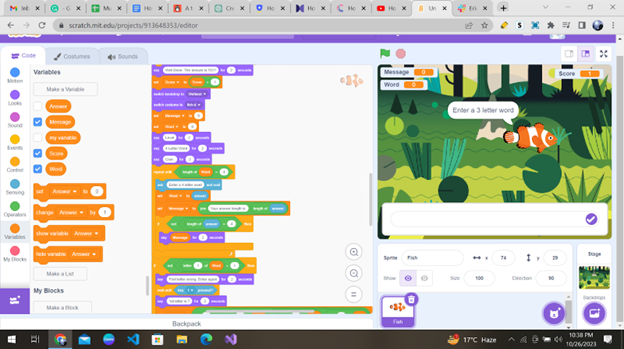
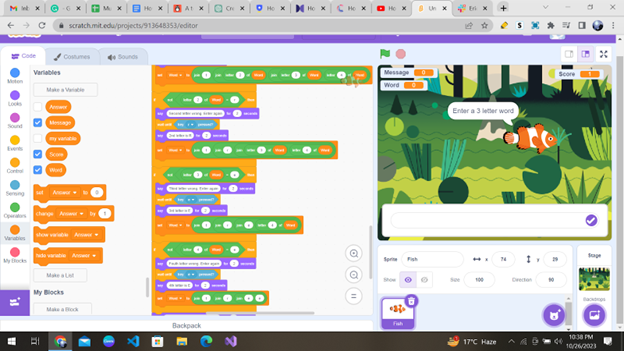
As you can see, that most of the code in level 2 is copied from the code of level 1. This is exactly what is supposed to happen because we need to save the game progress of the player as we continue leveling up.
Add Customisation
This far, you have learned how to add a level to our word guessing game. Through this tutorial, you now know how to add levels to any game of your choosing. Not only can you change the backdrop and challenge as you progress, but you can change the game characters, sounds, animation, and complexity. Moreover, you can add a wild card factor to your next level as an exciting adventure. In our game, the wild card can be that the player only has to guess the word in three attempts.
Win The Game
Now, it is up to you to make your game with endless levels or not. If you want to add a finite number of levels, then in the last level, you will have to display the final score of the player and give them an option to restart the game.
You can make something like this to show the end of the game:
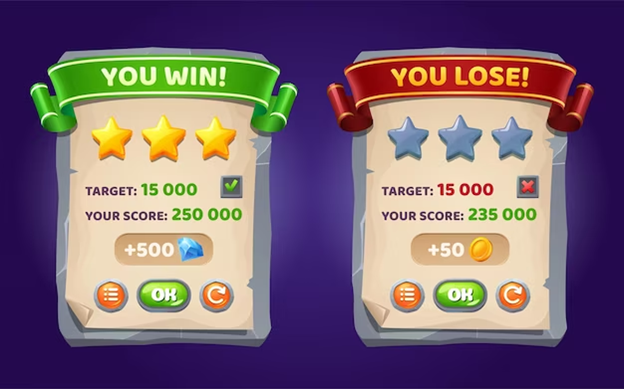
You get to decide when to end your gaming venture and how many levels to add!
Conclusion
Congratulations! You have just created a game with multiple levels. Feel free to implement multiple levels in your gaming ventures now. Scratch is a powerful tool that allows you to unleash your creativity and learn the basics of coding in a fun and engaging way. Begin your journey in scratch programming with Codingal’s fun and elaborative course on Scratch Programming, where you can unlock your full potential and learn something new at every step. So keep learning with us, and who knows what amazing projects you’ll create next?