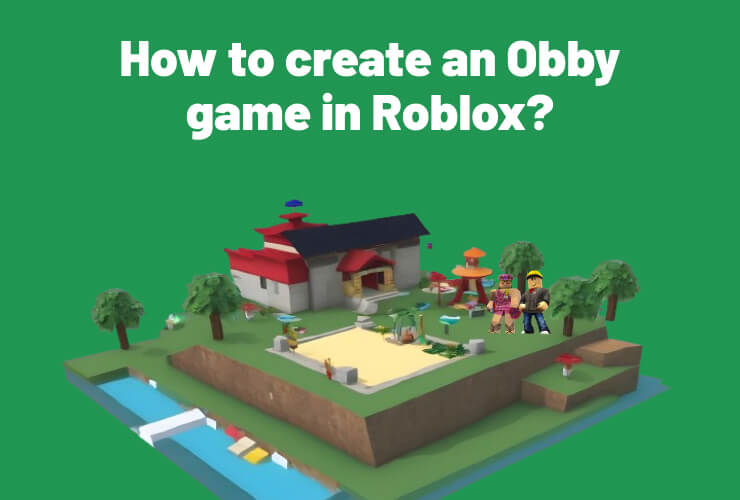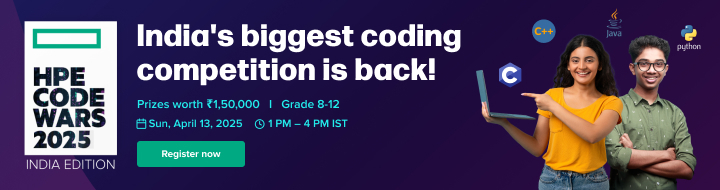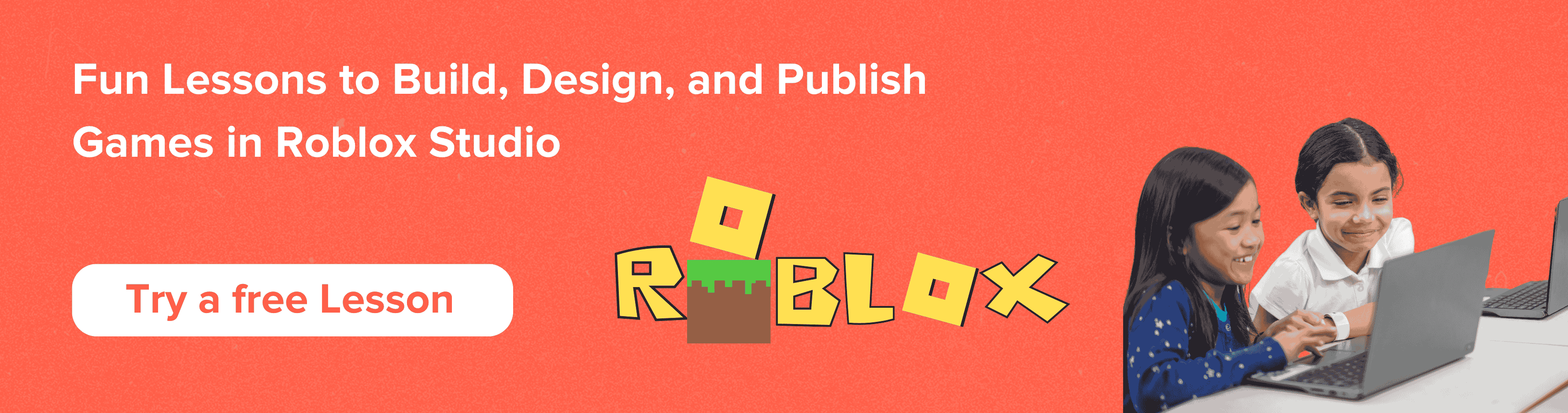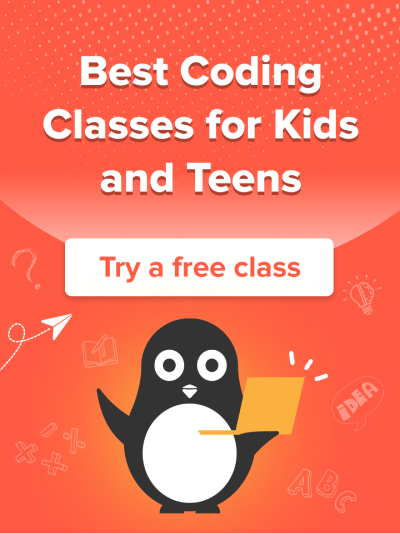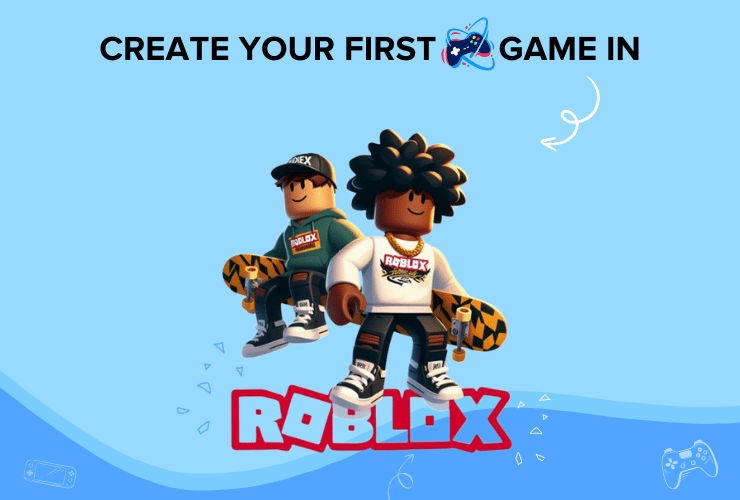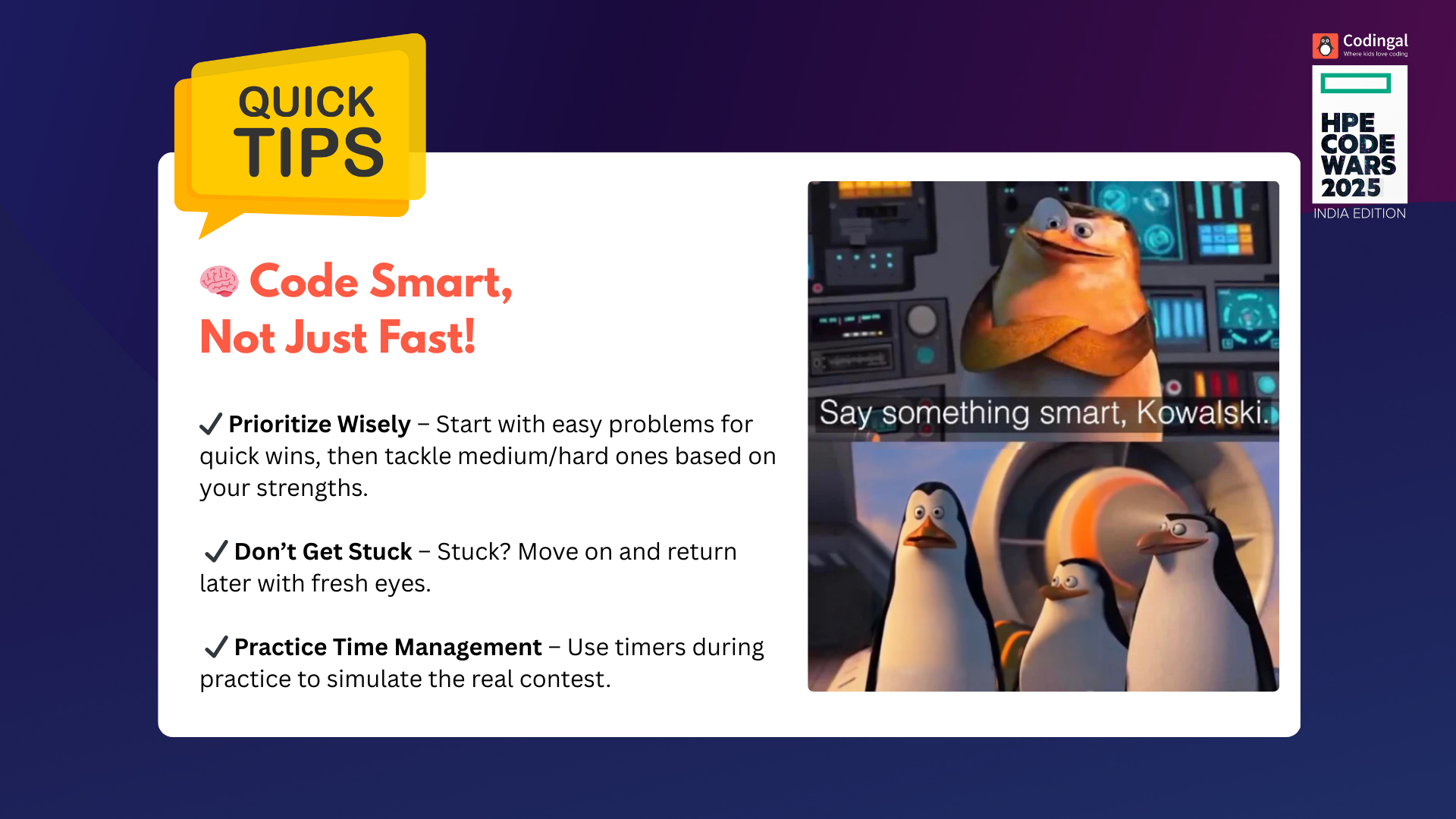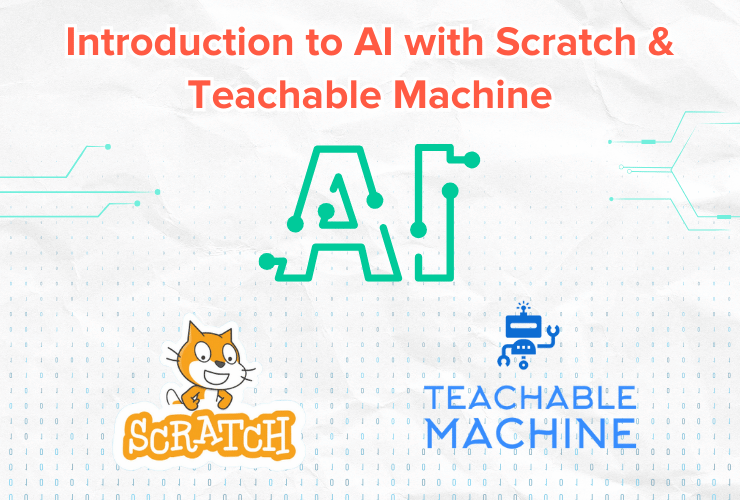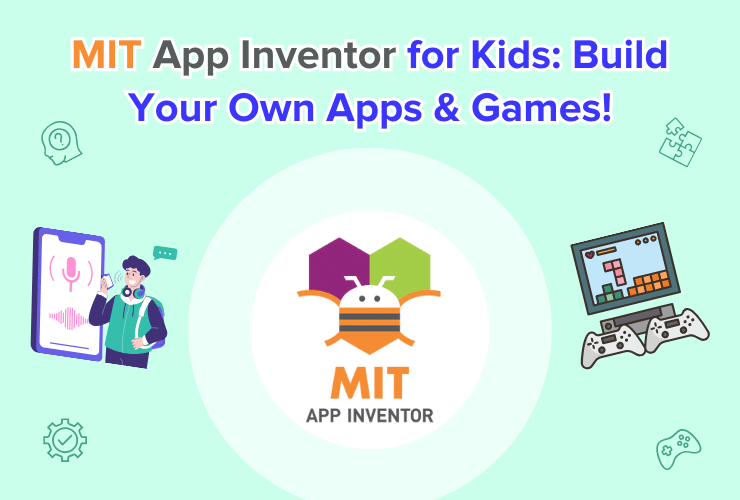Create your own obstacle course game (Obby Game) on Roblox with these 8 simple steps! Also, avail of a free Roblox coding class to learn more.
Introduction
Who doesn’t like trans versing through the series of obstacles in a game for some adrenaline spike? That’s where the Obby Games in Roblox get fame! Wondering what is an Obby and how to create obby game in Roblox? The word “Obby” means Obstacle. Thus, it is a hurdle game with multiple levels of obstacle courses, from classic ones to story-based and tower-type, and it’s all fun and joy crossing the checkpoints. Obby games can be designed in any theme and with any level of Obstacle. There are multiple famous Obby games right now, including the Tower of Hell, Obby Creator, Barry’s Prison Run, and more. One or the other Obby games also make it to the best Roblox Games to play in 2023 and 2024.
Wondering how to create Obby game in Roblox? Look no further! This short yet detailed guide will cover everything about creating an Obby game in Roblox without needing any expert-level coding knowledge.
Moreover, we have tried to keep things simple and easy so that even the kids can have fun while creating games on Roblox. Let’s delve into further details:
How to create Obby game in Roblox?
Wondering how to make an Obby Roblox? This guide is crafted so that even the beginner can create and enjoy the Obby game in Roblox without needing a prior gaming development background. Moreover, kids can also craft and enhance the premade template given in the Roblox Studio while making alterations in block colors, scaling, moving, and rotating blocks. Let’s find out how to make an Obby in Roblox:
Step 1: Download the Roblox Studio
The first step in this guide is to download the Roblox Studio on your PC. Once downloaded, launch the Setup file and follow the on-screen instructions to install Roblox Studio. Launch Roblox Studio on your PC. Here is how you can set up a Roblox account.
Step 2: Create or Choose Template
Once launched, it’s time to choose the template. Click on the “New” tab from the left pane on your Roblox Studio’s main window.
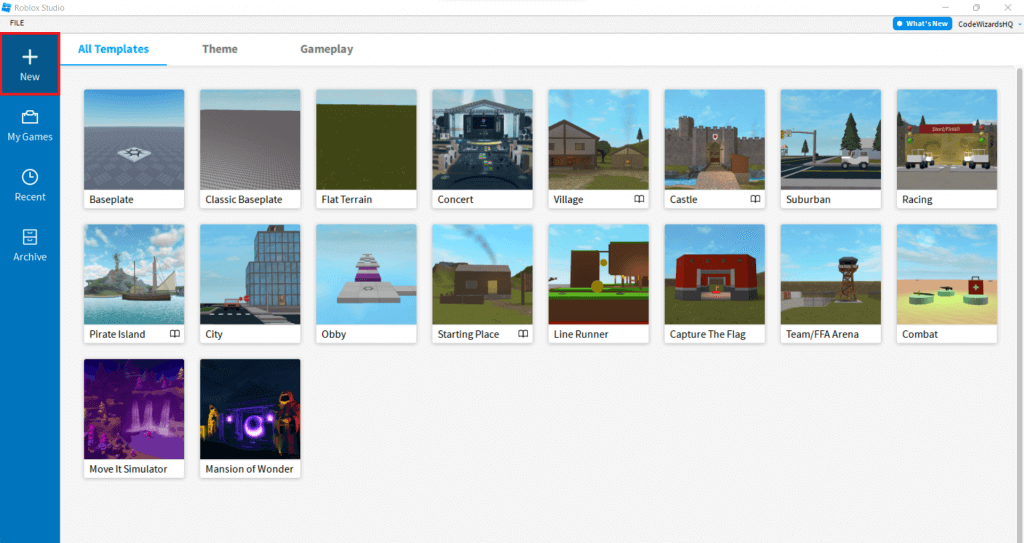
Choose the “Obby” template as this pre-made template has all the things set up already and might take some time to load.
Note: You can also go for the “Baseplate” template if you don’t want a pre-made template for your Obby game and want to craft your own. However, that would require some medium-level skills to design everything from scratch.
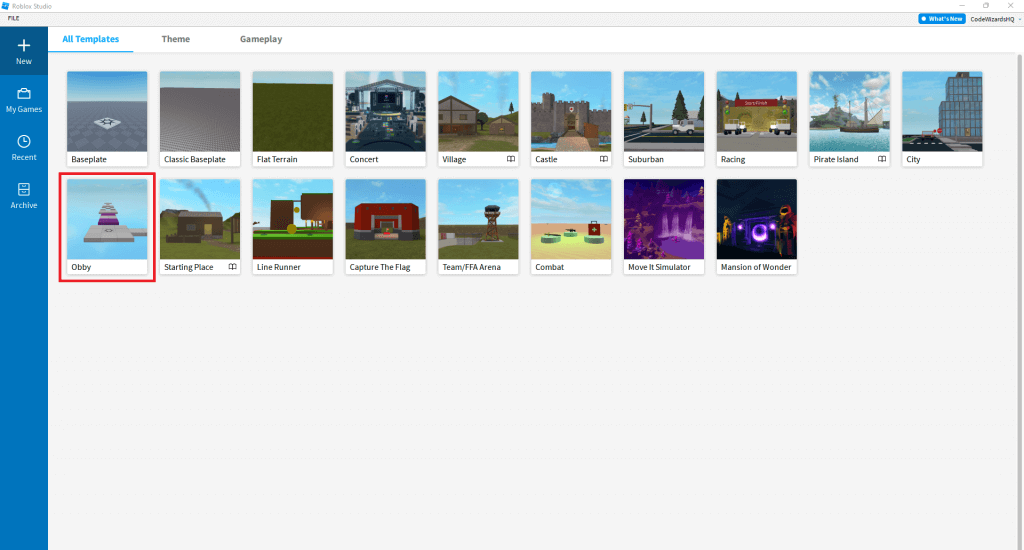
Step 3: Design and Craft the Space
Once the pre-made Obby template is on your screen, you can design and craft the workspace as per choice. The first thing you’d see is the “Start” block, which is the spawn point in the game. It’s time to move onto the workspace, explore the surroundings, and craft the obstacles your own way. For this purpose, use the keyboard’s W, A, S, and D keys or mouse to move around.
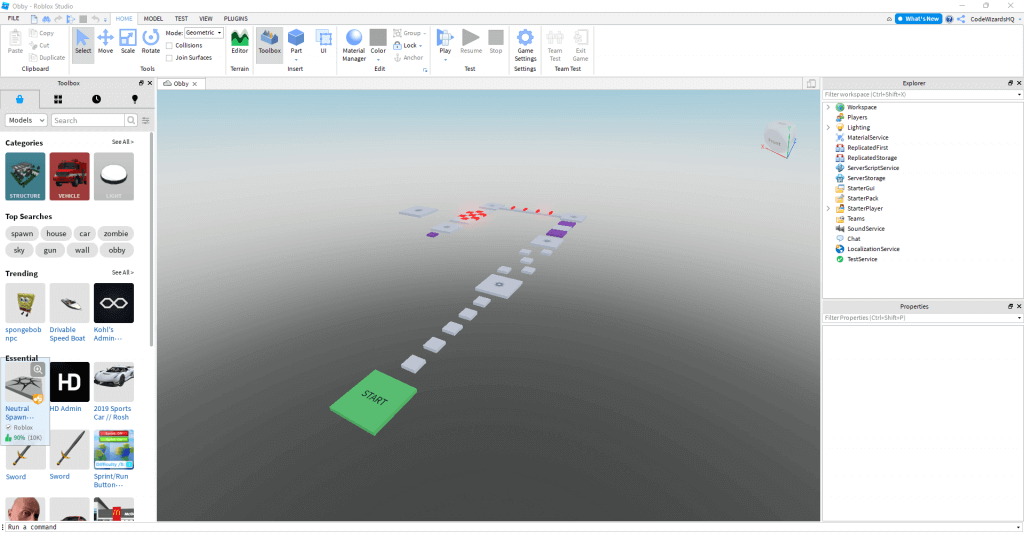
Step 4: Color of Your Own Choice
The fun part is that you can even choose the color of your choice. Personalizing the custom colors will help you enjoy the gameplay and distinguish different obstacle types.
To change or alter the color of any block, tap on it. Once selected, navigate to the “Home” tab. Choose “Color” from the above pane or toolbar, and a selection window with different colors will open. You can select the color of your own choice to segregate different obstacles.
Repeat the same steps for every obstacle, and enjoy the Obby game in your style!
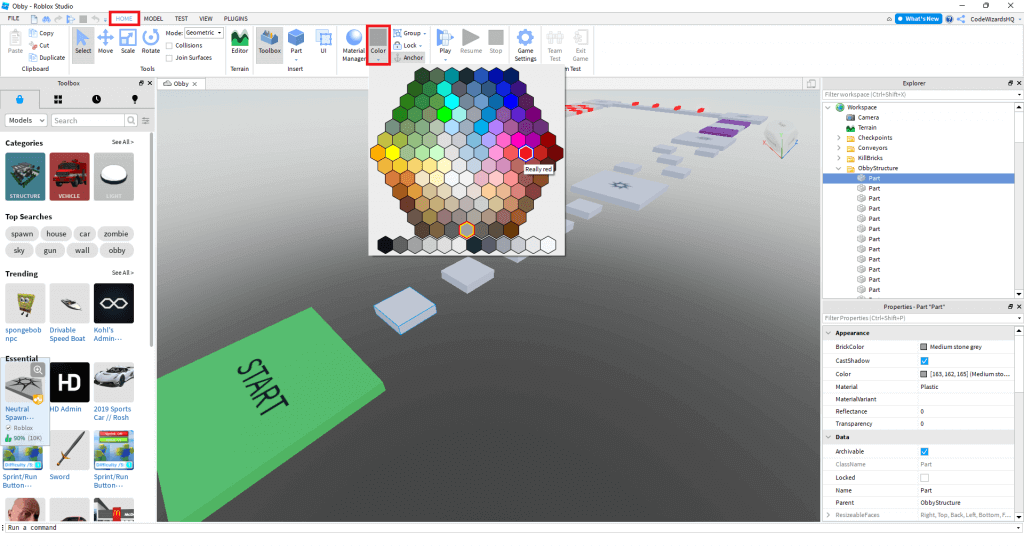
Step 5: Moving or Resizing Obstacles or Objects
It’s time to add the fun part for which the Obby game is famous, i.e., Obstacles! You can change the blocks’ positions and sizes to let them move apart from each other and make the gameplay a bit harder and fun.
Select any of the blocks or objects from the workspace. Navigate to the “Home” tab and then click on the “Scale” tool. You can increase or decrease the obstacle size here. Once done, you can choose the “Move” tool to change the position of the obstacles.
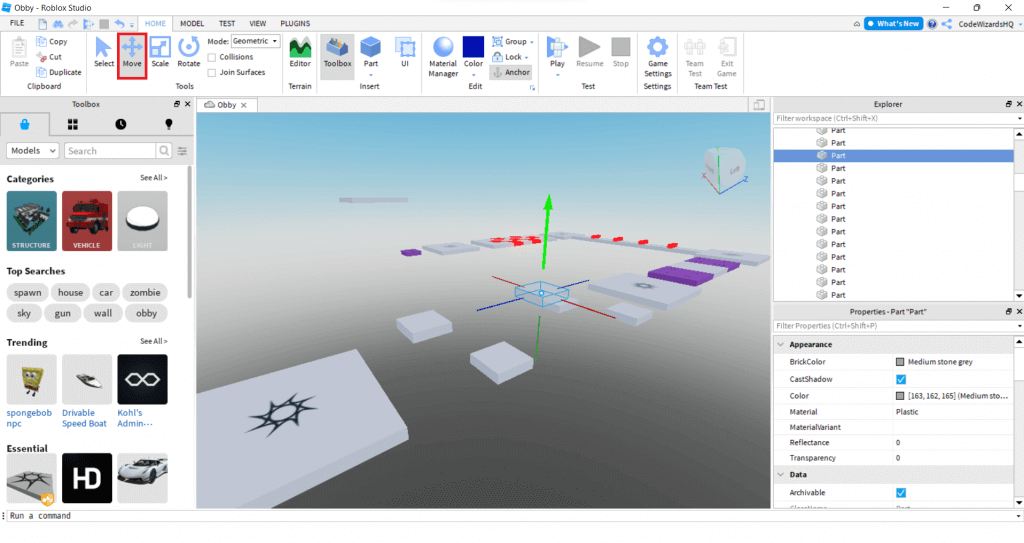
Step 6: Changing Conveyor Speeds
The next thing to do is to change the conveyor speed. Wondering what a conveyor is? Conveyors are the objects that move and transport you between the two stationary blocks. You can choose to have different speeds for those conveyor blocks.
Tap on the Purple Conveyor block and then choose “Speed” from the right pane. You can alter the value of speed to make the conveyor fast or slow it down.
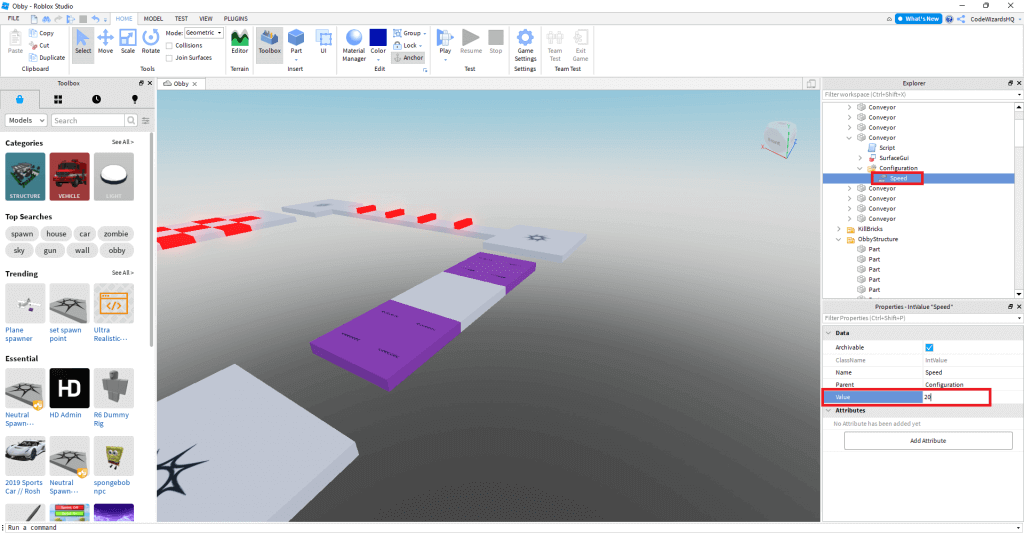
Step 7: Make it Harder
Are you still not satisfied with the gameplay? You can even make it harder by adding obstacles, which are also called player-harming obstacles. You cannot add the obstacles but scale them in different sizes and place them at different positions to make the gameplay harder and more joyful.
There is a “Rotate” tool in the above toolbar, which lets you even tilt or rotate the obstacles. Choose any red-colored obstacle, click on the Rotate tool, and then move it slowly via the blue circle. It will rotate the obstacles in different directions.
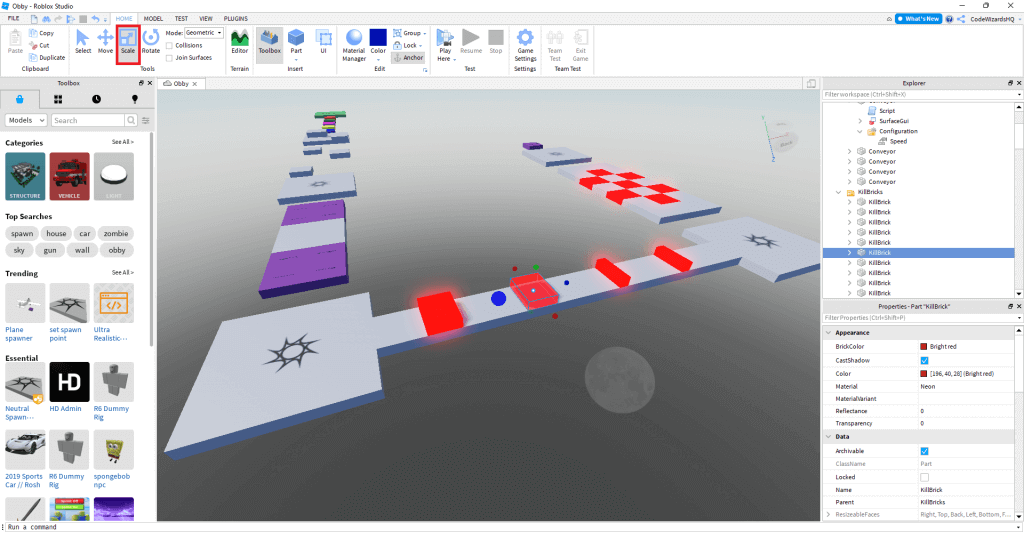
Step 8: You’re Done!
Now that you have designed or crafted the workspace, it’s time to test. Press the Play button, which is also present in the above toolbar, and traverse through the obstacles to enjoy the Obby game in Roblox.
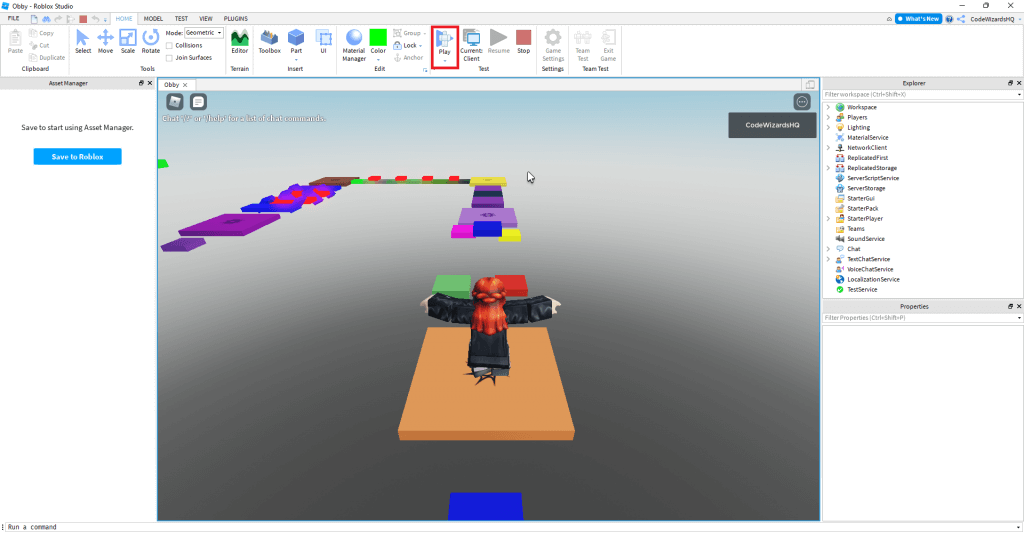
Bonus! Explore some free game ideas you can build on Roblox! Need help building them? Book a free Roblox coding trial class.
Conclusion
With more and more practice, you can learn to craft the different types of obstacles in the minimal required time. You can add more conveyors, players harming obstacles, tilted blocks, and more to make it look harder. Moreover, there are several beginner-level gaming ideas for Obby games in Roblox, such as Zombie Survival, Wacky Race, and more. Practice, Craft, and enjoy! We hope that you have enjoyed this “Creating an Obby Game in Roblox” guide. To learn more, book a free Roblox coding trial class.