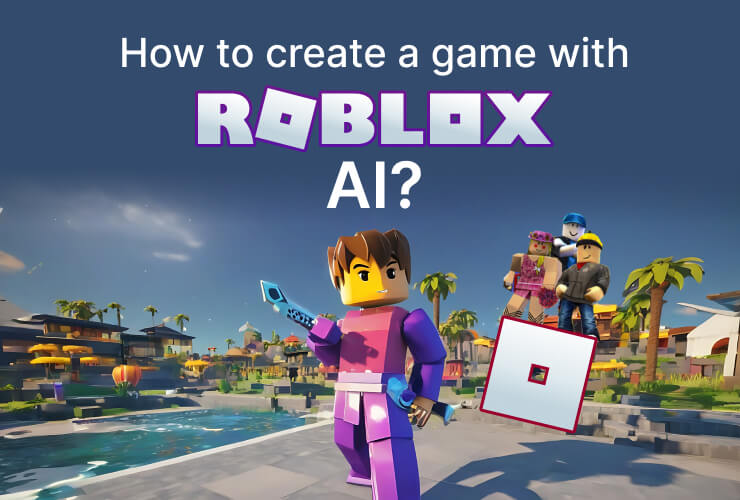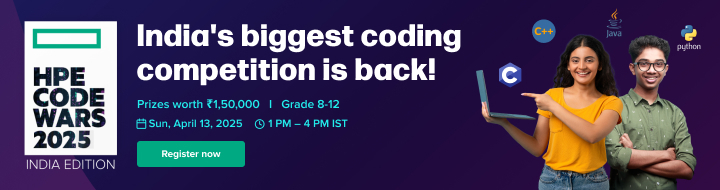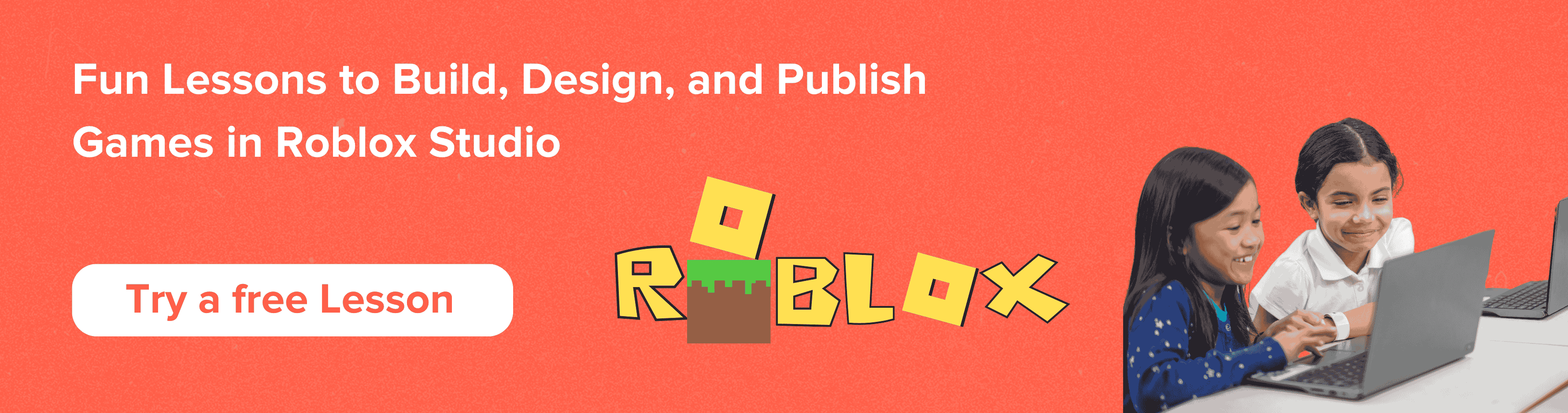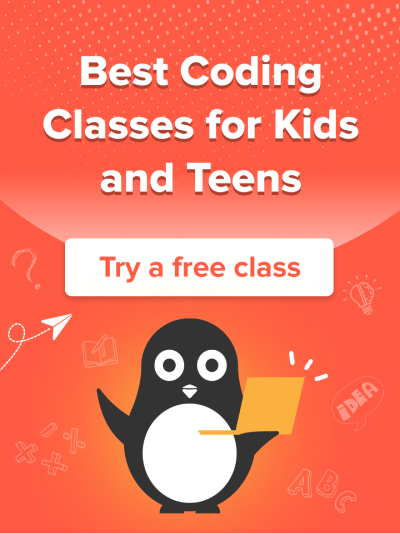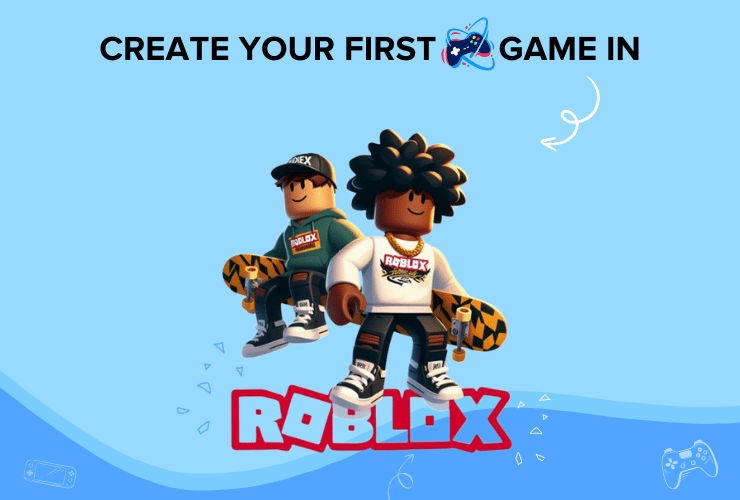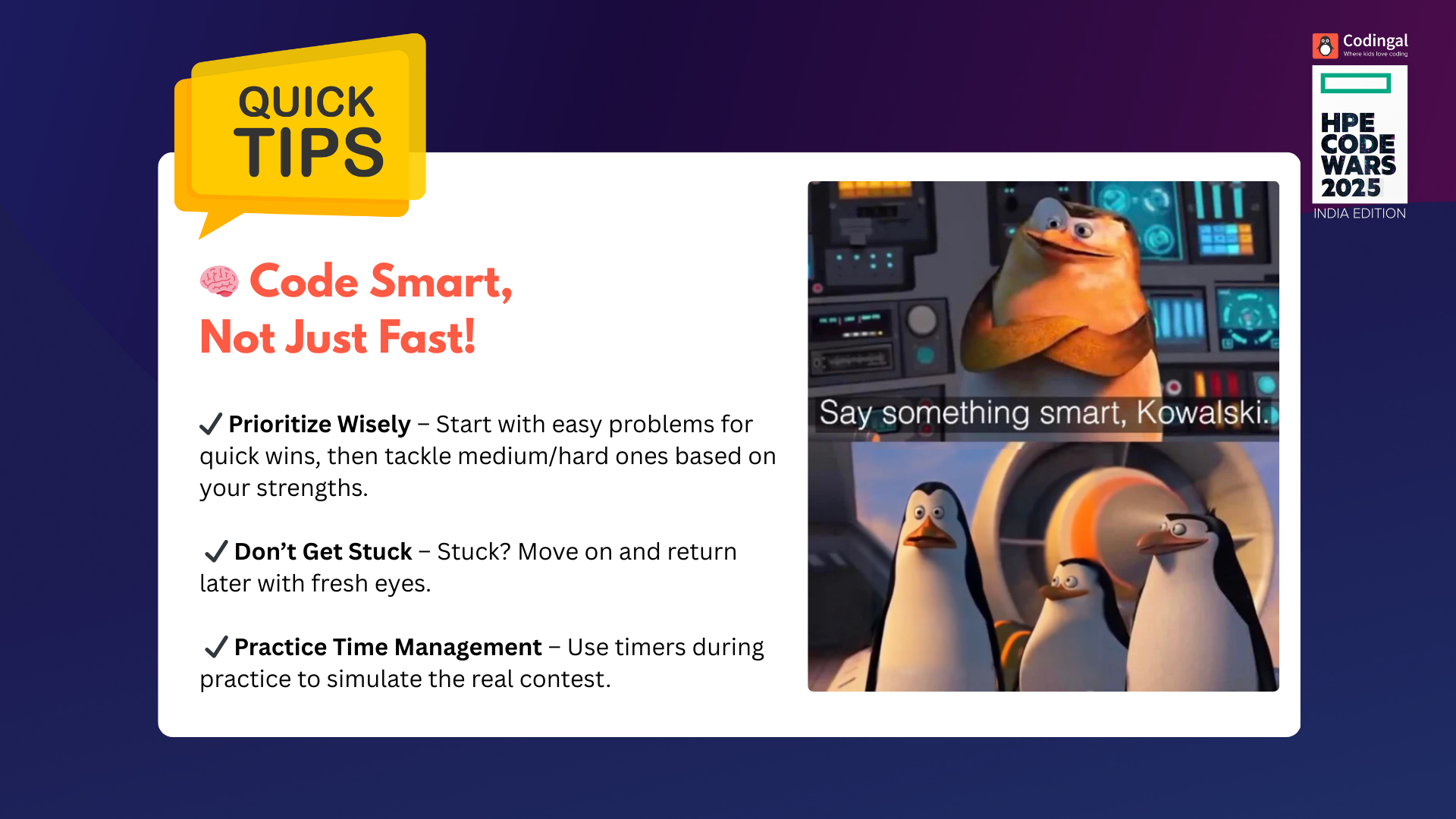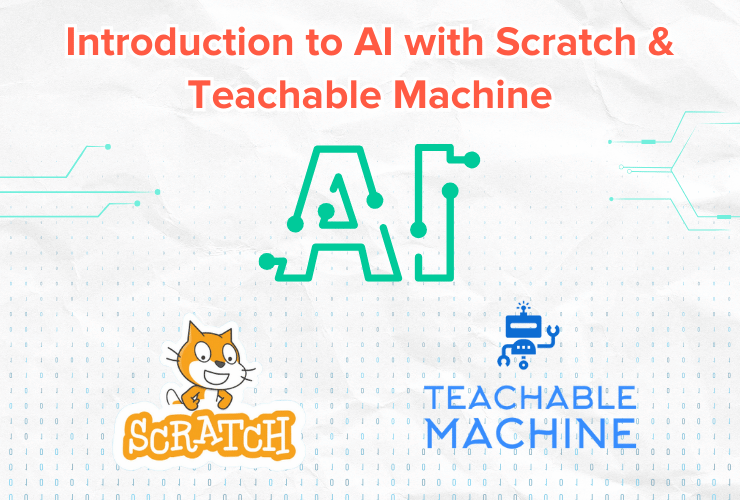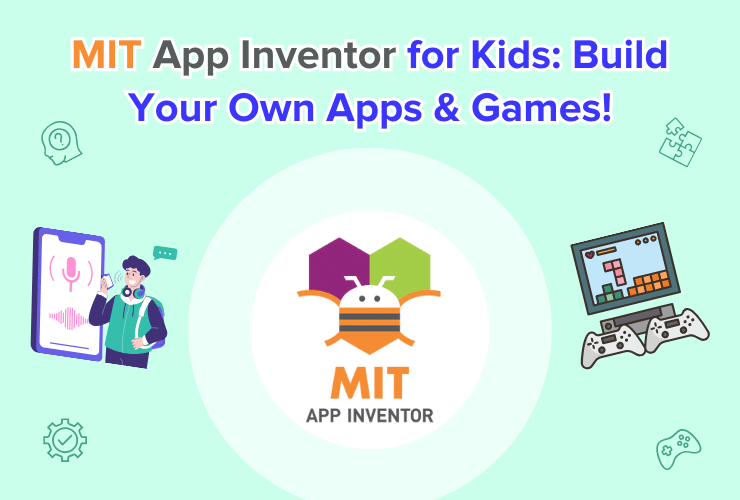Table of Contents
Introduction What is Generative AI in Roblox Scripting code with AI in Roblox ConclusionIntroduction
Artificial Intelligence is taking the world by storm, and luckily, for all you young game developers out there, Roblox has introduced their new AI scripting feature. How cool is that?
Are you ready to unlock the secrets of AI scripting in Roblox? In this article, we’ll learn about leveraging generative AI to generate 3D models and dynamic gaming scenarios. It may seem like a mouthful of words, but don’t worry; AI scripting in Roblox is pretty easy.
It’s like writing a simple instruction in English on what you want your game to do, and the AI part converts your instructions into Lua Script automatically. Pretty magical, right? Let’s dive in to find out more magic!
If you are new to Roblox, get started with Roblox game development here.
Have you heard of ChatGPT, Bard, or Dall-E? They are all tools of generative AI, but what even is generative AI?
What is Generative AI in Roblox
Generative AI is an artificial intelligence technology that can create new and original content, such as text, images, audio, and even code.
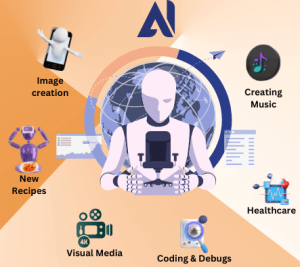
It’s like having a smart computer that can make new things all by itself without human help.
Generative AI can make learning more engaging for you by providing a more interactive and creative experience.
For example, you can use generative AI to create your games or learn about new topics more interestingly. Imagine giving generative AI a prompt to produce an image of “A small kid riding a unicorn while eating chocolate ice cream.” Trust me, you will get an image as per the description; that is how powerful AI is!
Not only this, this generative AI can transform racing cars and multiplayer games with the clicks of just a few buttons!
Scripting code with AI in Roblox
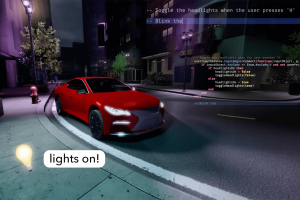
Now that this feature is being widely used these days let’s see how you can use it to create your own magical and creative digital landscape!
1. Setting Roblox Studio
First things first: You must set up a Roblox Account and install Roblox Studio in your end system. Let us see how you can get started with Roblox Game Development.
Open your Roblox Studio and choose any game template of your liking.
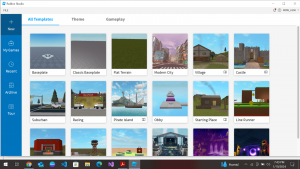
2. Enabling Beta Feature
Now, you need to click on the file button in the top left corner of the navigation bar. After that, click on the ‘Beta Features’ button for more options.
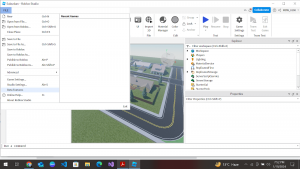
You will see a small window like this appear on your screen:
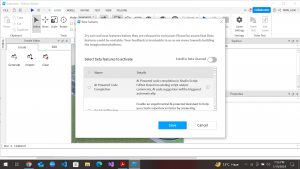
Scroll down in this window and tick the following checkboxes:
- AI-Powered Code Completion
- Assistant Preview
- Material Generator
Then press the save button.
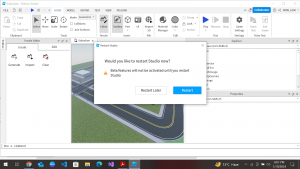
This prompt will pop up, and you need to click on the “Restart” button to use the newly selected Beta Features.
3. Material Manager
The first part of the Roblox AI feature is a Material Manager. It allows you to stylize parts with a prompt.
For example, if you want a new landscape, character, item or animation, you can simply type it in the Material Generator, and the AI feature will produce it for you. Unbelievable, right? Let’s test it for yourself!
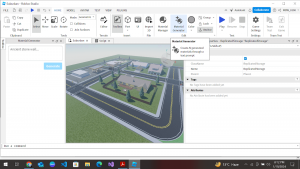
After clicking on the ‘Material Generator’, you will see a text box in the left panel, and all you have to do is type in whatever item you want.
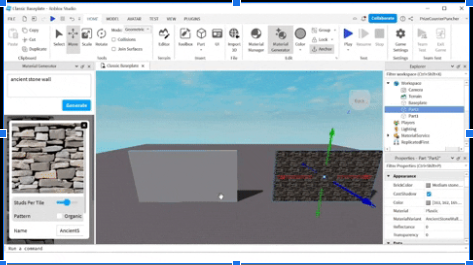
This lets you customize your game and virtual world according to your desire.
4. Adding a Script to the Workspace
This is the time for you to add some AI magic to your workspace. You will learn another feature of the Roblox AI scripting called “AI-Powered Code Completion.”
As the name suggests, this feature allows you to write and complete scripts. Imagine you want to add a ball to your game. You insert a ball, and now you want that whenever you click the “UP” arrow key, your ball should jump.
This way, you want to control the movement of your ball based on the directions keys. Rather than writing code for all these movements, you can just let AI complete this code for you. I know you are excited to try this out!
Let’s start scripting. Open a script console in your workspace.
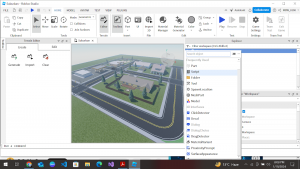
Right-click on the workspace button and insert a Script.
I am writing a small script to add an orb to my game. Use this code to reproduce the script:
local orb = script.Parent orb.Anchored = true orb.Color = Color3.new(0.295827, 0.961959, 0.87422) orb.Name = "ball"
After this, you need to add a comment about whatever functionality you want your ball to have. Type ‘–’ double dashes before any comment. Look at the command I have entered:
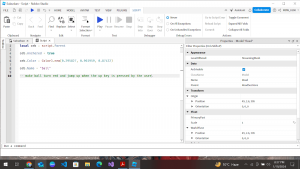
After entering the command as a comment, wait for a few seconds, and the sample code will be automatically produced:
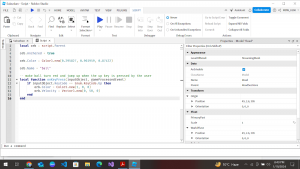
You can press the play button in the top navigation bar to test this new functionality!
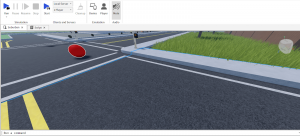
AI Feature helps automate basic coding tasks so you can focus on creative work, but it does not always suggest perfect code. Let’s just say that this technology is improving and evolving every day. It is still up to you to review, test, and determine if the code suggestion is contextually appropriate.
Voila! You have just learned how to use AI in Roblox! Pretty straightforward, right?
Conclusion
We know that after reading this article, you are going to be excited to let your imagination soar high and create unique and creative digital worlds and avatars. Remember, the sky is the limit. So, make your imagination go wild when you are creating your own game in Roblox.
You can take the time to master the fundamentals of Roblox game development and its related AI features by taking a Roblox coding course. Let’s learn and create games together!