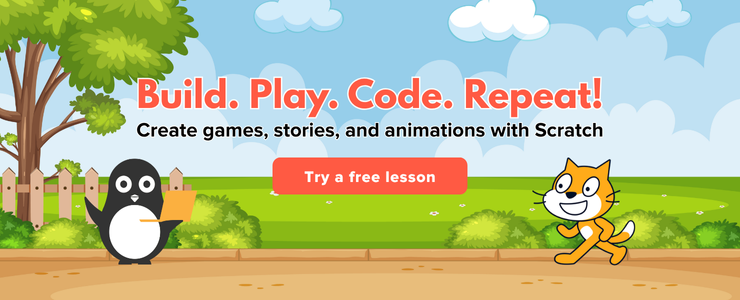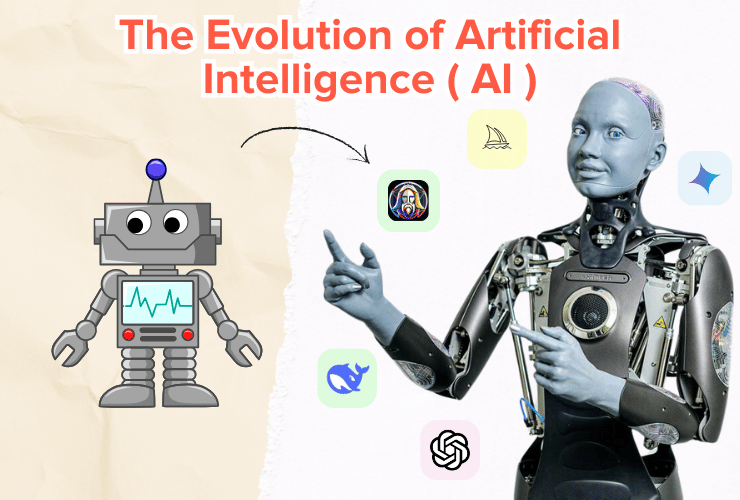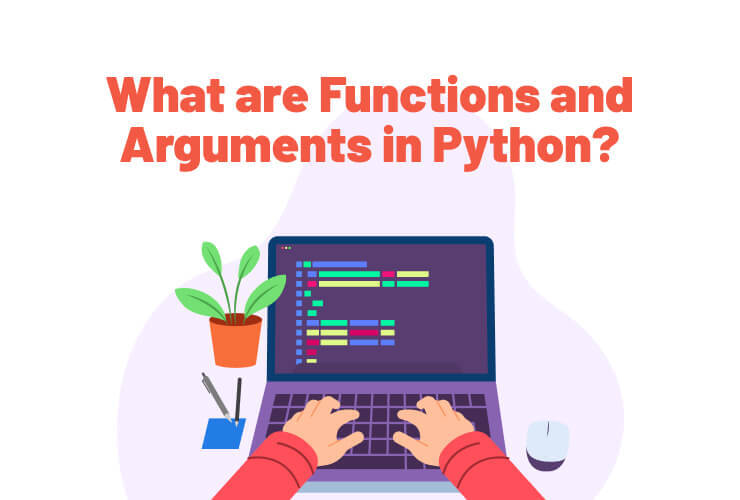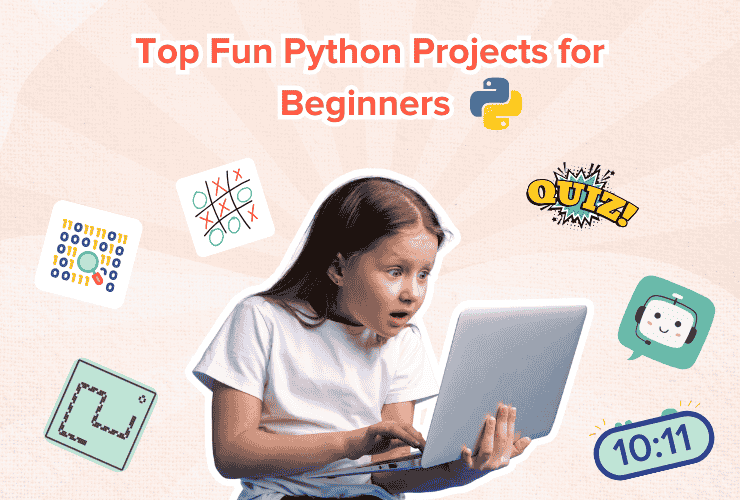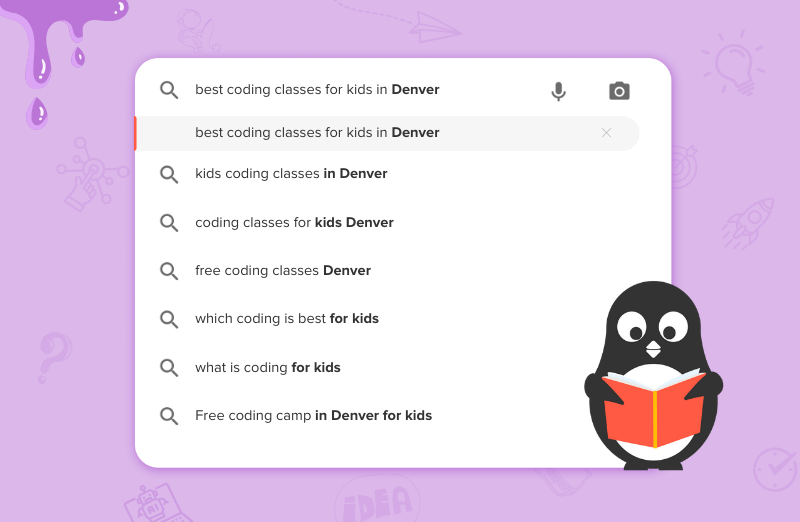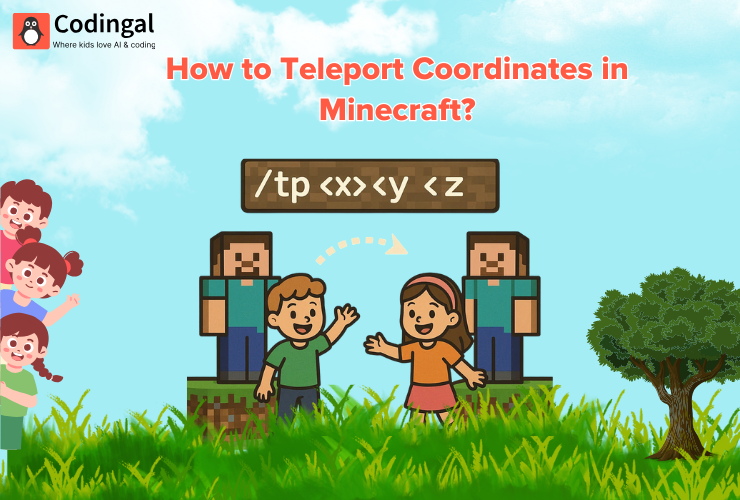Table of Contents
Introduction What is a Snake game? Step-by-step tutorial to make a Snake game using Scratch programming Lay out the interface of the game Control the snake’s movement Control the mouse's movement Increasing the length of the snake Applying the ending condition ConclusionIntroduction
In this blog, you will learn how to create a Snake game in Scratch and even customize it according to our liking. We will make this game using blocks like clones, and for this, we will be using Scratch. Scratch is a free and fun online coding platform that allows dragging and dropping code blocks instead of writing code while children still learn coding logic.
What is a Snake game?
The player controls a snake, which can move up, down, right and left in a bordered plane. The snake must pick up food or any other item and avoid crashing into its own tail or the stage’s edges. Every time the snake grabs a piece of food or item, it grows longer, thus increasing the game’s difficulty level. The snake’s speed cannot be slowed down, and the game ends when the snake crashes!!!
Step-by-step tutorial to make a Snake game using Scratch programming
1. Lay out the interface of the game
Sign on to the online Scratch coding platform and click on create.
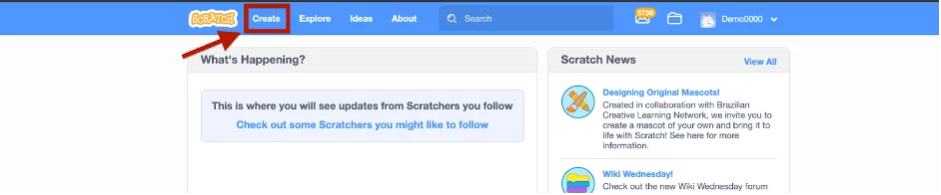
The editing console will appear, and you can start making the custom snake game from here onwards. First thing first, let’s make snake character. By default, the sprite is a cat avatar.
You can select the snake avatar by clicking on `choose a sprite` at the bottom left corner and then choosing the “paint” option.
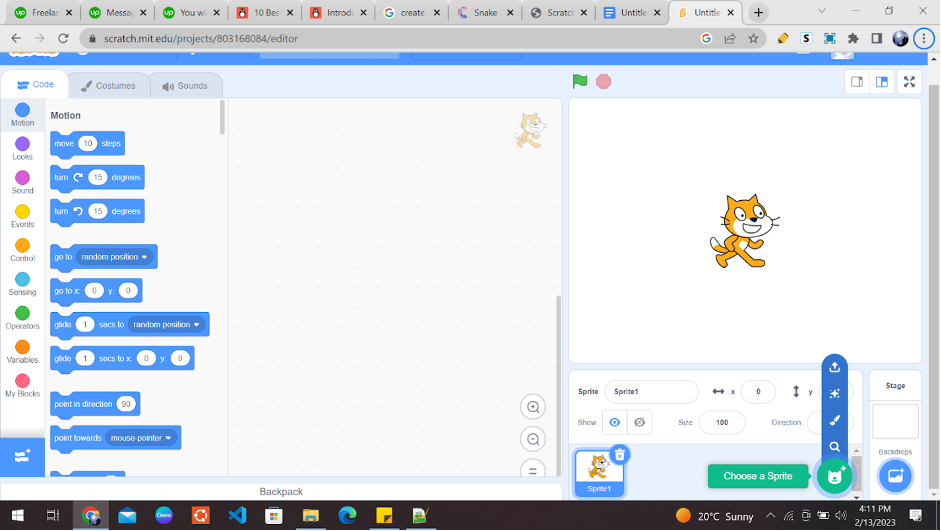
You can choose any sprite character of your choosing, but to do justice to the game’s name, use a snake character. You can make a snake head using a rectangular box.
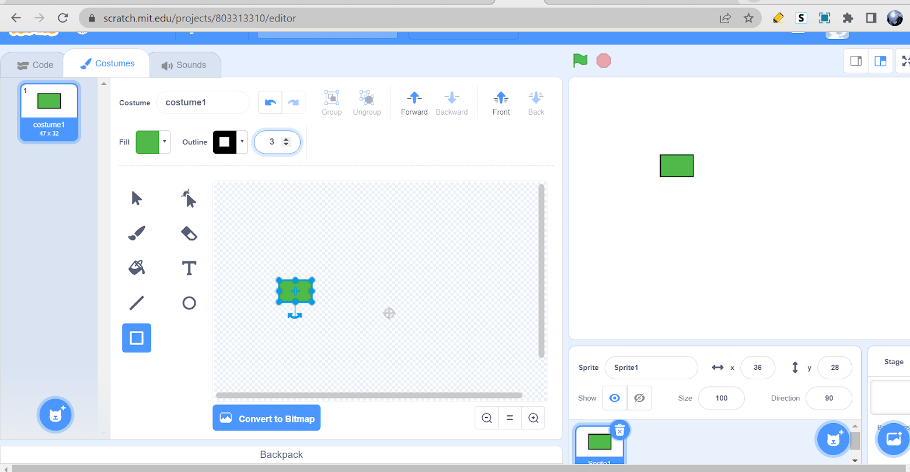
After this, change the background to look like a snake’s habitat. Note that you can choose any backdrop of your liking as well. You can select the background by clicking on `choose a backdrop` in the bottom left corner.
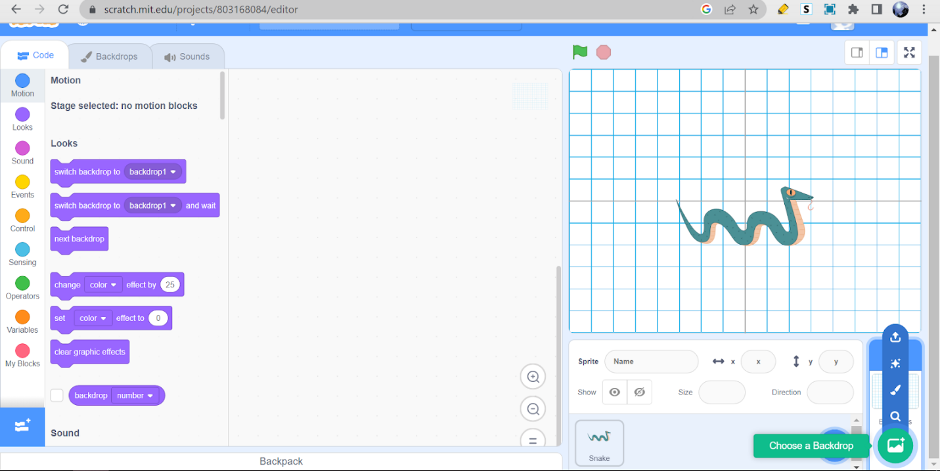
Type in the keyword “forest” to get backdrops related to our snake-themed game.
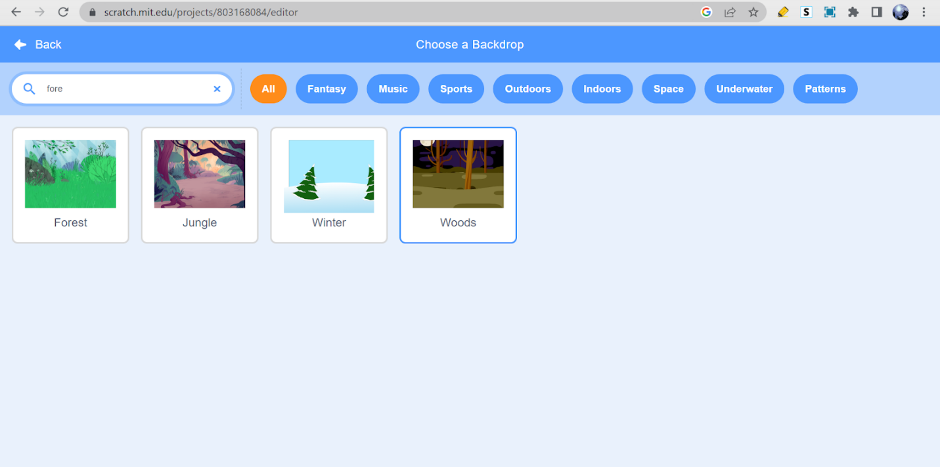
Now you need to decide on a food item that our snake must grab in order to grow. What does a snake eat? You know that snakes are carnivores, so they can only eat meat. You can choose any animal for the snake to munch on, but I’ll choose a mouse. To choose a mouse, you can click on `choose a sprite` in the bottom left corner and go to the animal category. Choose any animal you like for your game. The game console will now look like this:
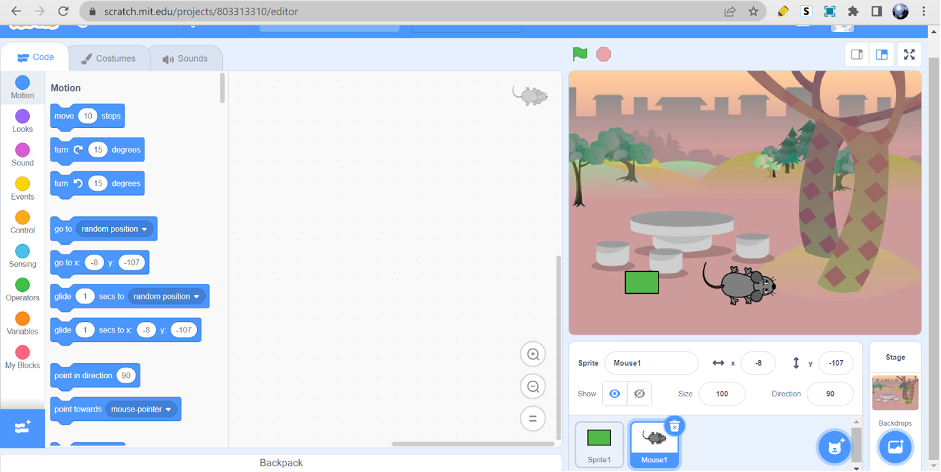
2. Control the snake’s movement
Now let’s get to the fun part. You’ll use block coding to make our Snake Sprite move. The snake will move as soon as the game starts. Also, you’ll use up/down/left/right arrows to control our snake’s movement. You can apply the following block code using the code panel on the right side of our editor panel.
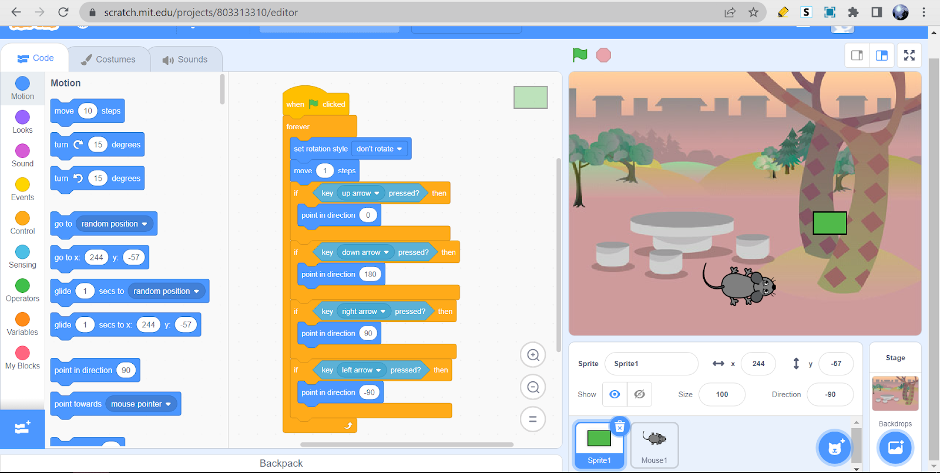
3. Control the mouse’s movement
The mouse sprite must be at a random position at the start of the game, as well as each time it gets eaten by the snake. You’ll need to keep track of its interaction with the Snake Sprite using the following block code:
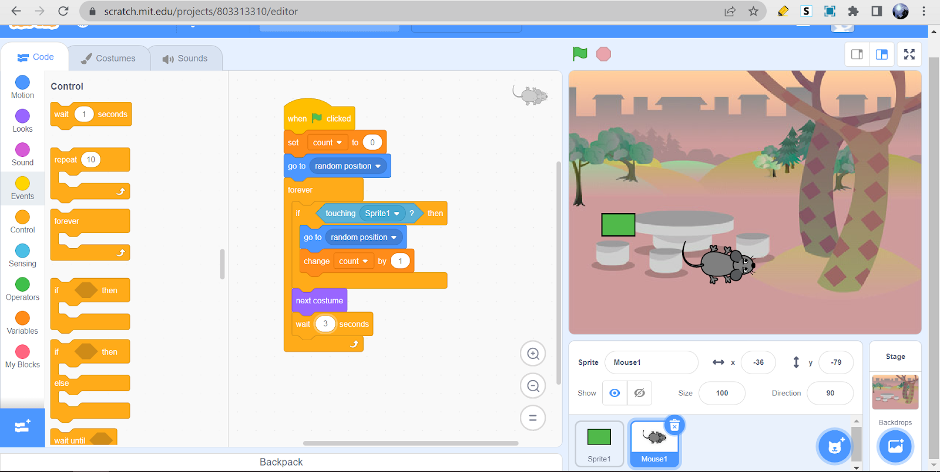
4. Increasing the length of the snake
Now think for yourself, how will you increase the length of the snake and in what condition? If you are thinking about keeping a check on the collision between the snake and the mouse, then you are right!!!
First create a variable and then use it to keep track of how many times the snake sprite collides with the mouse sprite. You can use that same variable to control the size of our snake. This will be done by deleting the clone after waiting so many seconds. The seconds become the value of the variable.
However many mice the snake “eats”, the longer it will take to delete the clones, which makes the Snake Sprite bigger in length. Now add the following code block to the snake sprite:
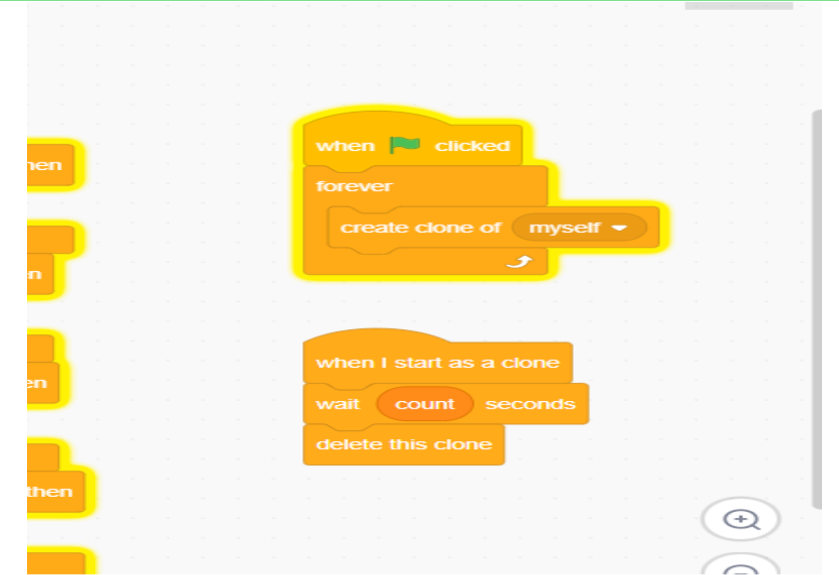
5. Applying the ending condition
Now you are in the final stages of completing our snake game. The game will continue if the snake does not collide with itself or the edges of the boundary. So, apply a condition code block.
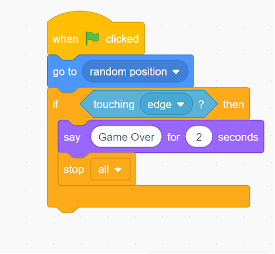
Your snake game is ready!
Congratulation on making your customized snake game! I am sure you must have used your creativity and logic to give this game your own touch. Block coding immensely helps kids to get a good grip on the basics of programming and logic building. Have fun playing this game and sharing this with your friends and family!
Conclusion
Scratch programming serves as an introduction to coding for kids. It helps kids get a grip on the basics that support all kinds of coding languages.
Learn to master the art of making games in Scratch with Codingal’s Scratch programming course for kids ages 8-14. Kids can use Scratch to code their own interactive stories, animations, and games. In the process, they learn to think creatively, reason systematically, and work collaboratively by harnessing the essential 21st-century skills.