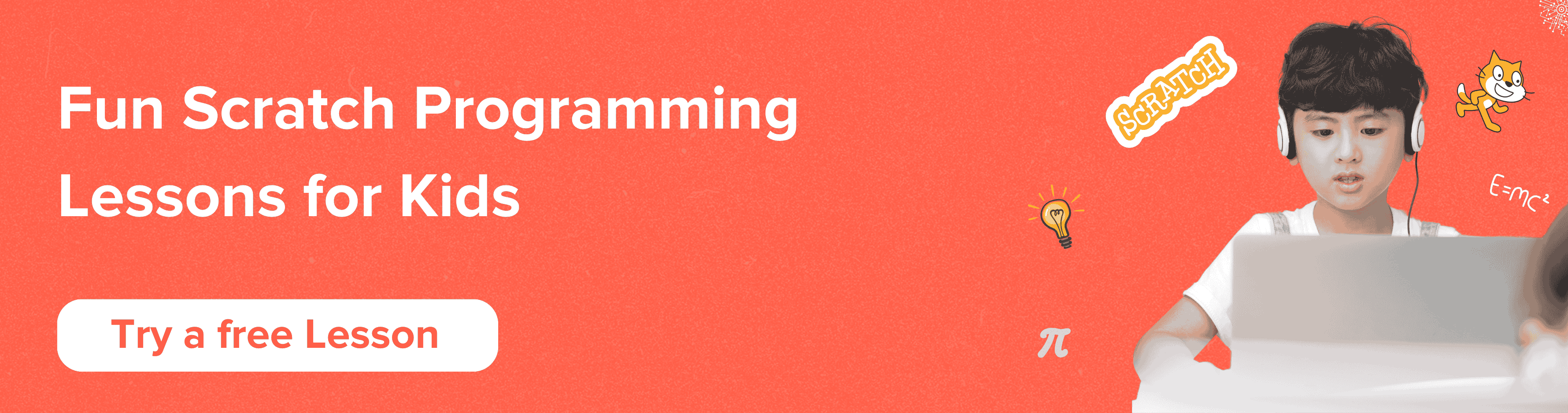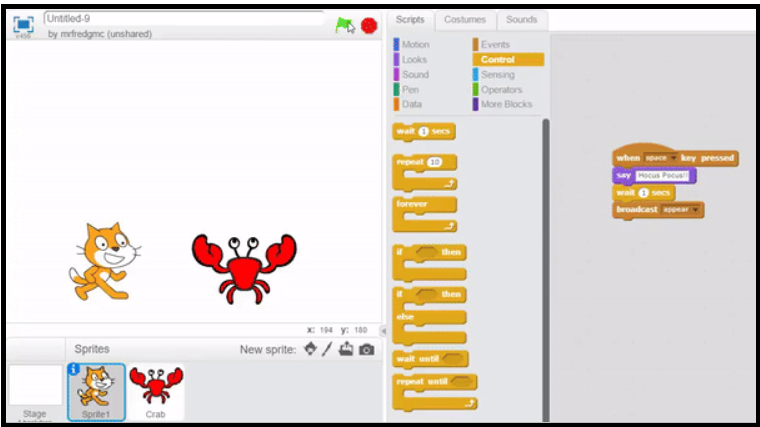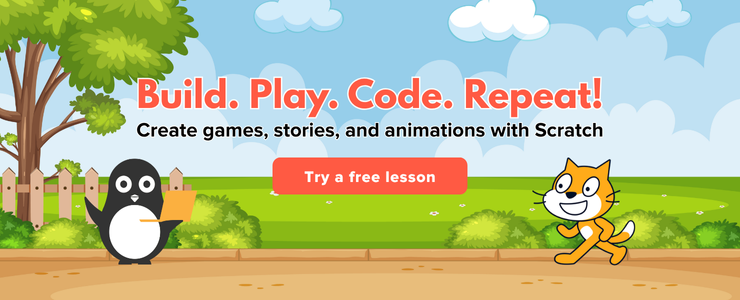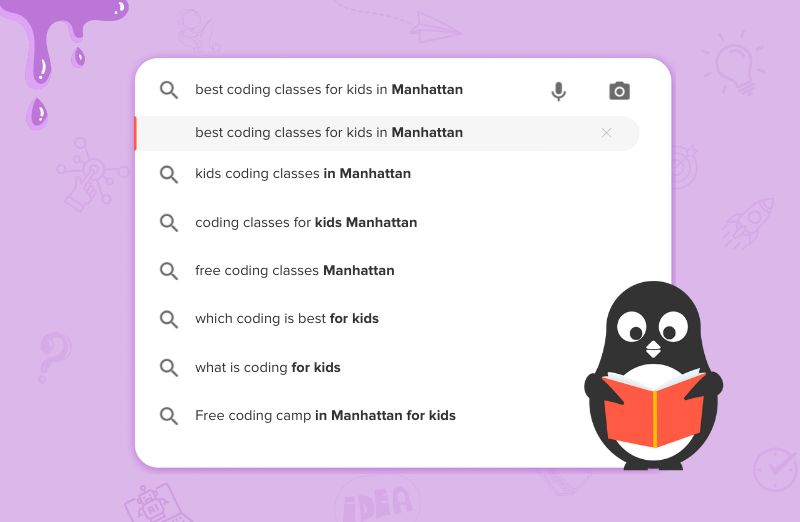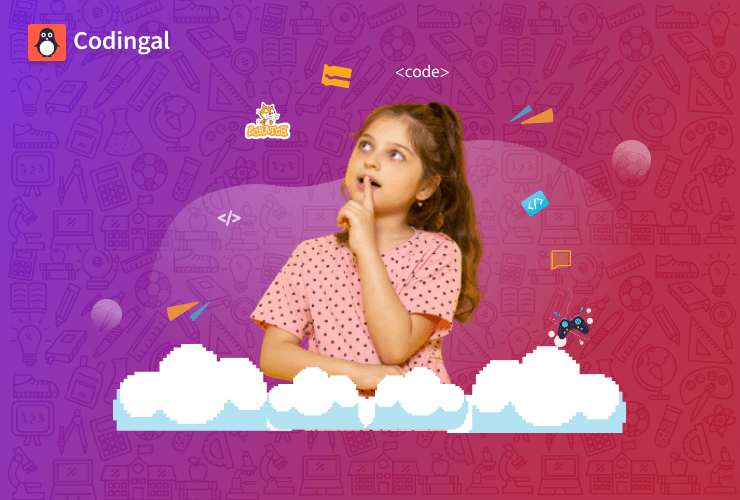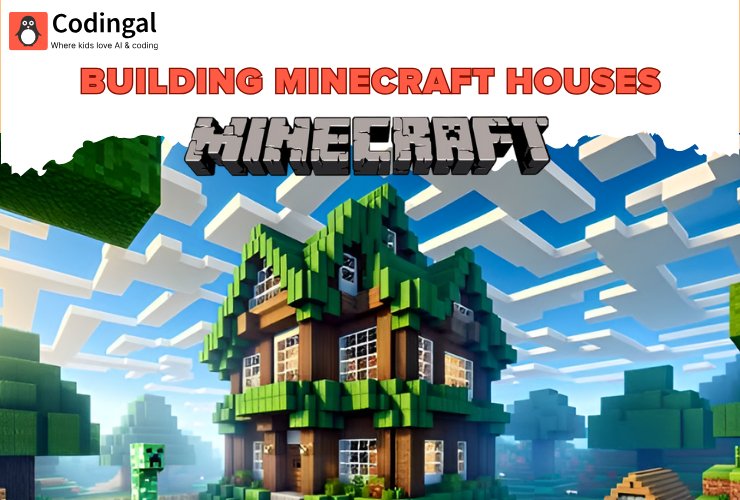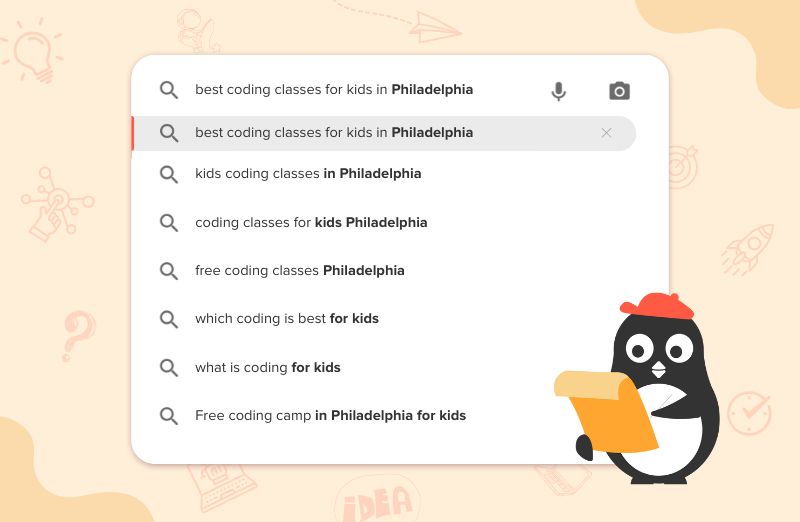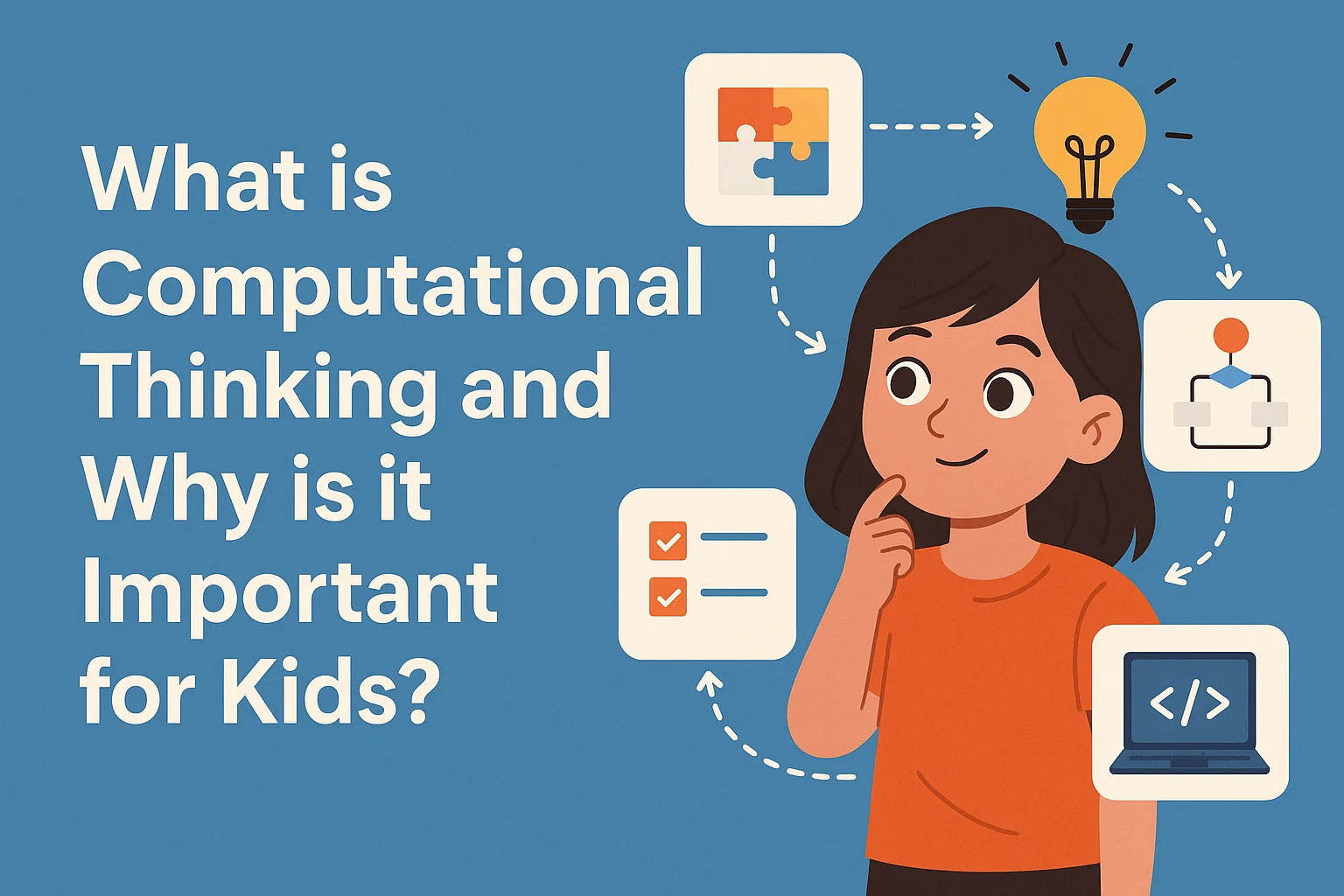Learn about broadcast in Scratch coding and use it to activate script. Follow the steps and learn Scratch coding online for beginners.
Table of Contents
Introduction Scratch Coding What are Broadcasts in Scratch coding? What are Broadcasts used for in Scratch coding? Broadcast Blocks in Scratch coding ConclusionLet’s start with a fun question.
Can you make one sprite move another sprite to do something?
Well, the answer is no. Then how can you make one sprite tell another one it’s time to do something, and then that sprite acts?
This is where Broadcasts comes into play!
In this article, we will learn all about broadcasts in Scratch- what they are, their types, and their uses. Let’s begin!
Scratch Coding
Scratch is a visual programming language and an online community developed by the MIT Media Lab. It is designed to teach coding concepts to beginners, especially kids, in a fun and interactive way.
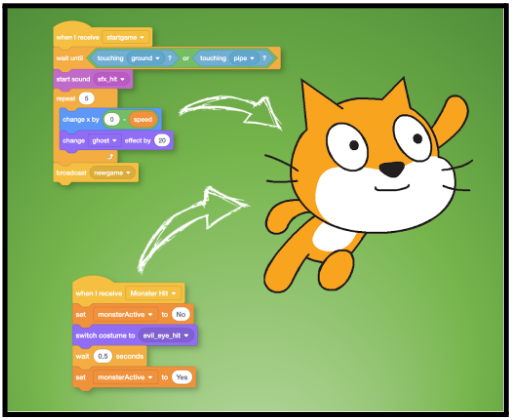
Scratch provides a graphical interface where users can drag and drop blocks of code to create animations, games, stories, and interactive projects. If you are new to scratch programming, explore block coding before you dive in.
What are Broadcasts in Scratch coding?
A broadcast is a message sent from one sprite to another, activating scripts with matching hat blocks.
Broadcasts in Scratch are blocks that come under the “Events” block category. These blocks are yellow and available on the left side of the scratch console.
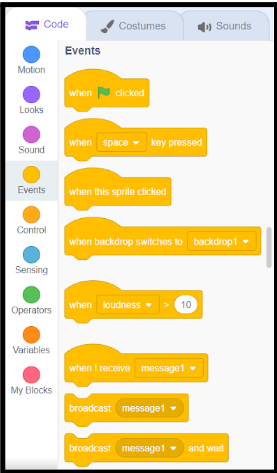
They are useful in creating games and animation projects as they trigger specific scripts.
What are Broadcasts used for in Scratch coding?
Instructions are a sequence of coding blocks used to complete a task. In Scratch, Broadcasting blocks are used to maintain that sequence.
So, what is broadcasting used for?
- Hold a Conversation: Broadcasting can prompt a character to answer a question or chat with another sprite. They can also share information.
- Respond to Events: Use broadcasting to make a sprite react to an event. For example, a character may move when you press an arrow key.
![Setting up broadcast in Scratch coding]()
Setting up broadcast in Scratch coding - Broadcast to Many Sprites: Broadcasting can send a message to many sprites. This can cause several characters to do something at the same time. Like on a click of a button, all the sprites start moving or dancing around.
- End a Game: Use broadcasting to inform a player that the game has ended. For instance, you could display a message like GAME OVER/ YOU WIN/ YOU LOSE.
Organize Scripts: In coding, it’s always a good practice to modularize code – divide it into small, relevant chunks. Similar is the case in Scratch. Long scripts in Scratch cannot be displayed on one screen. This makes them difficult to debug, so you can divide the script into smaller chunks using broadcasting.
Broadcast Blocks in Scratch coding
Broadcast ():
The “broadcast” block is a powerful tool for creating interactive and dynamic projects in Scratch by enabling communication between different parts of your program. This is what it looks like:
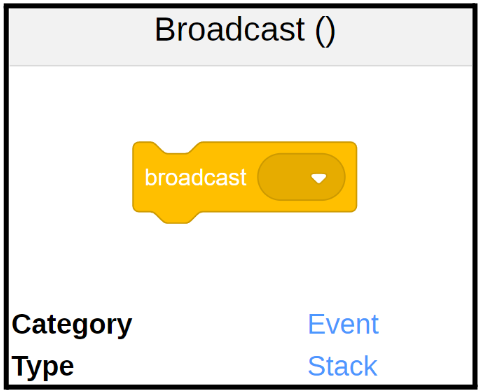
If a script must be activated without a prompt from you and after the game has started, the easiest way is through broadcasts.
Imagine you create a game in which whenever your sprite collects a treasure box, you must display some confetti and an appreciation message. You can do all this by using Broadcast messages!
Broadcast () and Wait:
Now, let’s take the same treasure box example as above. After showering confetti, your sprite continues with the game after 5 seconds. How do you wait for this time?
The answer lies in the “Broadcast() and Wait” block.
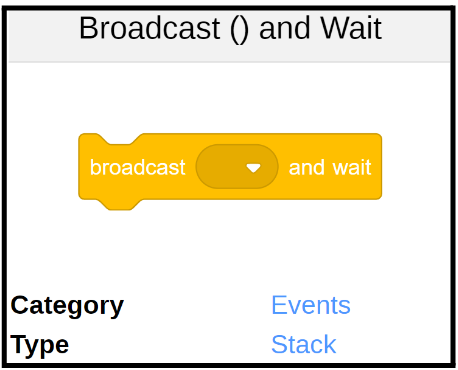
Now, whenever the “broadcast and wait” block is triggered in your script, it will send out the message and pause the execution of the current script until all scripts responding to the broadcasted message have finished executing.
Broadcasts are an excellent way to have your sprites and scripts communicate.
When I Receive ():
In the game scenario we have been discussing, how will you trigger your sprite to show confetti on the screen? Something has to trigger it. That’s the role of the “when I receive [message]” block.
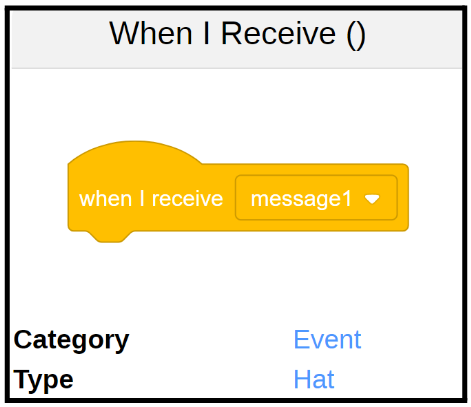
It is an event block used to trigger specific actions or scripts in response to receiving a broadcasted message from another part of your project.
Now, you know how this block is essential for creating interactive and responsive behaviours across different sprites or scripts.
() Received?:
Here is a fun fact: This “Received?” block doesn’t exist in Scratch. The Scratch team rejected it for being too ambiguous. So, what is the expected purpose of this block? How can you use it even though it doesn’t exist?
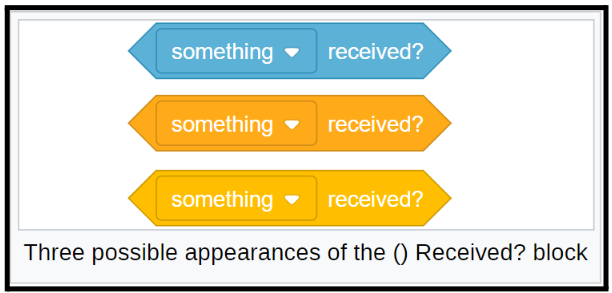
This block would most likely belong in the sensing or control categories. There are many different ways you could use this block in your project. It could report “true” when the message was received at any time within your game.
Let’s explain this further. If you want to shower the confetti in your game only when the treasure box is collected, then this block could be used to place a condition.
Upon receiving “treasure_box= true“, you display the confetti and broadcast a message. So, this one block replaces multiple blocks of codes! Let’s hope this block becomes available in Scratch soon!!!
Conclusion
Congratulations! You’ve learned everything about Broadcast blocks and how they are used to communicate your messages in your Scratch Game. Anytime you create a project on Scratch, don’t forget to use broadcast blocks to make your sprites communicate with each other.
Scratch coding for kids is a powerful tool that allows you to unleash your creativity and learn the basics of coding in a fun and engaging way.
Book a free Scratch coding trial class and begin your scratch programming journey today.